Please use our Services locator options below in order to find the service/resource you are looking for.
Alumni/Faculty/Staff
Calculators
Campus Services
Instructional Videos
Online Services
Transfer Options
Useful Information
Accounts Access
Single Sign-On
Your initial password for WebAdvisor: Your password is determined by your last name and College ID#. Initially, your password would be your last name (first letter is capitalized) followed by an exclamation point (!) and then your full College ID#.
Example: John Smith 0054321, John’s initial password would be Smith!0054321. As your initial password is not secure, it will need to be changed upon getting logged into WebAdvisor.
In some cases, the initial password does not follow this format. Please contact the Admissions Department and they can supply you with your initial password.
In an effort to make signing into our different systems as easy as possible, Glen Oaks utilizes a Single Sign-On system (SSO). SSO is a system that allows you to log on to multiple applications at once using your standard network credentials. It will also allow for self-service password reset, and has some other security features like Multi-Factor Authentication.
SSO simplifies application log-ons and password resets. This will allow you to reset your password for connected applications (i.e. Canvas, Etrieve, Email, myGOCC) yourself. Also, you can use one username and password to access all of your Glen Oaks accounts, such as Canvas, myGOCC, and your Viking Email. These credentials are also used to login/access any of the computers on campus.
School ID Number – 0054321
Viking ID = jhoberman321
School ID Number – 0054321
1st Initial + Last Name + Last 3 Digits of ID
Viking ID = jhoberman321
Navigate to the SSO Login screen and click on the First Time User link below the sign in button. Follow the prompts and supply the requested information to setup your profile. The following written and video walk-throughs have been provided to assist you.
SSO Profile Setup Printable Walk-through
Note: You must set up at least one additional recovery method besides just setting your security questions.
Existing Users: use your SSO Viking ID and password.
Be advised: if you haven’t updated your password recently you will be required to change it.
Still need help with getting signed in? We have several resources available to aid you in gaining access to your accounts:
Service Accounts
Canvas
Logging Into Canvas Is Easy!
- Go to Canvas (the Canvas link is also on the glenoaks.edu homepage)
- Username: Your first initial, last name, and last three digits of your GOCC student ID number (this is the same as your SSO username and is commonly referred to as your Viking ID)
- Password: Your password is the same password you use to access your SSO account
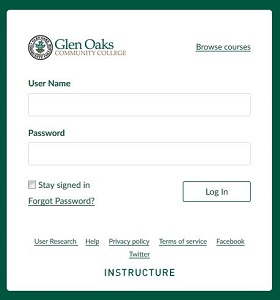
- Go to Canvas (the Canvas link is also on the glenoaks.edu homepage)
- Username: Your first initial, last name, and last three digits of your GOCC student ID number (this is the same as your SSO username and is commonly referred to as your Viking ID)
- Password: Your password is the same password you use to access your SSO account
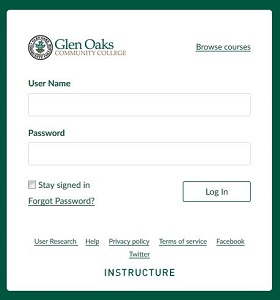
Your Viking Email is provided through Google’s Gmail service. You can access your Viking Email via your SSO Dashboard, or you can login directly through Gmail.
*Note: When logging directly into your email account, please remember that you have to use your entire email address (i.e. jsmith123@viking.glenoaks.edu) to login, not just your username (jsmith123). Once you have entered your full email address, you will be redirected to sign in via SSO.
Etrieve
Etrieve, our fully browser-based document management solution, allows us to store and organize student’s documents in a single content repository. Because of this repository, student data is consistent across all applications, access to information is instantaneous, and everyday business processes are more efficient.
Etrieve allows students and employees to search, review and edit documents through a secure, responsive interface, without the need for locally installed software. This service also utilizes single sign-on authentication, so the credentials that you use to login to all of your other accounts are also used to login to Etrieve.
Mobile App
While myGOCC is a valuable service to be able to access, it is not always the most user friendly experience when using your cell phone or mobile device. In order to make this information more readily accessible for our mobile users, we have released the new Glen Oaks CC mobile app. Visit the Google or iTunes play store and download the GLEN OAKS CC app today!
myGOCC

Glen Oaks now has a new service for reviewing your accounts and information: myGOCC.
Using myGOCC requires you to login using your SSO-based Viking ID and password.
You can search for and view offered classes as well as completely plan out your schedule and enroll in courses.
Users can review information such as their Student Finance, Tax Information, Student Planning, Graduation Overview, Financial Aid, Grades, and Attendance (employees also have access to their information through their myGOCC account).
Registering for courses and filling out required forms paperlessly, via our Etrieve Document Portal, are also services available through myGOCC.
